本文介紹了使用C#創(chuàng)建Windows服務(wù)的實(shí)例代碼,分享給大家
一、開發(fā)環(huán)境
操作系統(tǒng):Windows 10 X64
開發(fā)環(huán)境:VS2015
編程語言:C#
.NET版本:.NET Framework 4.0
目標(biāo)平臺(tái):X86
二、創(chuàng)建Windows Service
1、新建一個(gè)Windows Service,并將項(xiàng)目名稱改為“MyWindowsService”,如下圖所示:
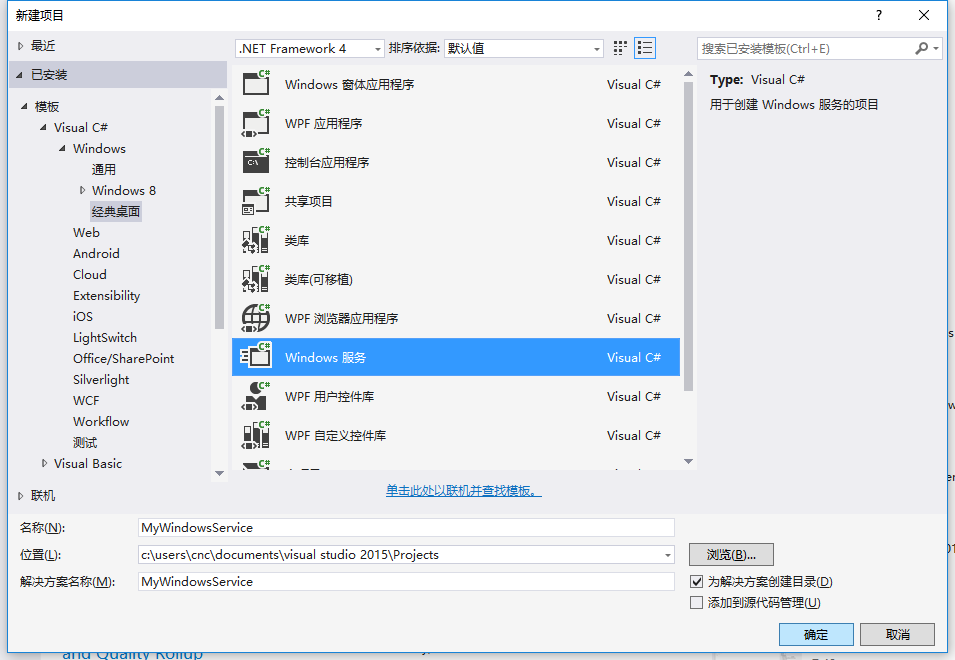
2、在解決方案資源管理器內(nèi)將Service1.cs改為MyService1.cs后并點(diǎn)擊“查看代碼”圖標(biāo)按鈕進(jìn)入代碼編輯器界面,如下圖所示:
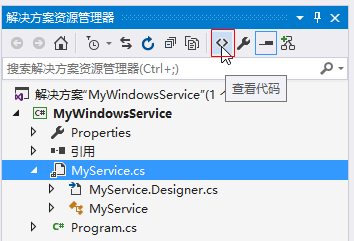
3、在代碼編輯器內(nèi)如入以下代碼,如下所示:
using System;
using System.ServiceProcess;
using System.IO;
namespace MyWindowsService
{
public partial class MyService : ServiceBase
{
public MyService()
{
InitializeComponent();
}
string filePath = @"D:\MyServiceLog.txt";
protected override void OnStart(string[] args)
{
using (FileStream stream = new FileStream(filePath,FileMode.Append))
using (StreamWriter writer = new StreamWriter(stream))
{
writer.WriteLine($"{DateTime.Now},服務(wù)啟動(dòng)!");
}
}
protected override void OnStop()
{
using (FileStream stream = new FileStream(filePath, FileMode.Append))
using (StreamWriter writer = new StreamWriter(stream))
{
writer.WriteLine($"{DateTime.Now},服務(wù)停止!");
}
}
}
}4、雙擊項(xiàng)目“MyWindowsService”進(jìn)入“MyService”設(shè)計(jì)界面,在空白位置右擊鼠標(biāo)彈出上下文菜單,選中“添加安裝程序”,如下圖所示:
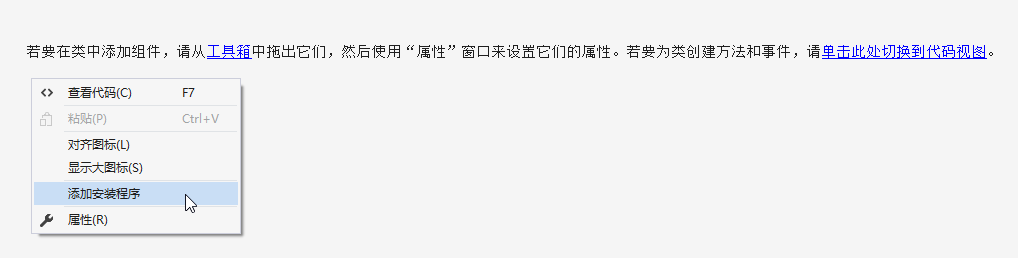
5、此時(shí)軟件會(huì)生成兩個(gè)組件,分別為“serviceInstaller1”及“serviceProcessInstaller1”,如下圖所示:
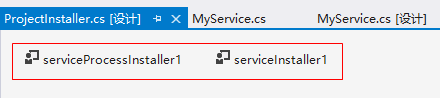
6、點(diǎn)擊“serviceInstaller1”,在“屬性”窗體將ServiceName改為MyService,Description改為我的服務(wù),StartType保持為Manual,如下圖所示:
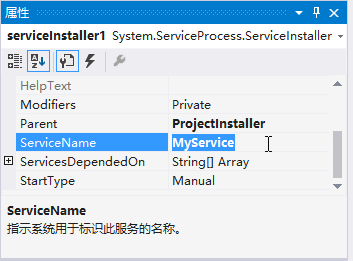
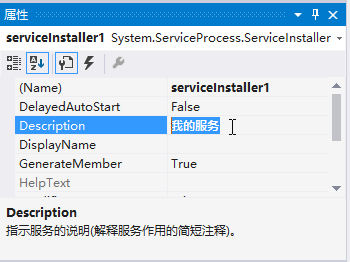
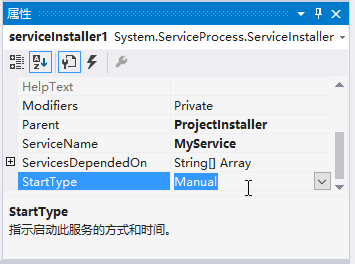
7、點(diǎn)擊“serviceProcessInstaller1”,在“屬性”窗體將Account改為LocalSystem(服務(wù)屬性系統(tǒng)級(jí)別),如下圖所示:
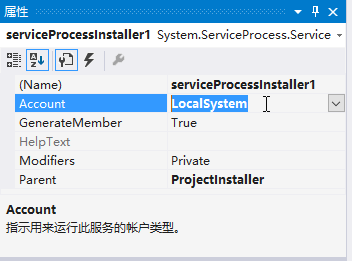
8、鼠標(biāo)右鍵點(diǎn)擊項(xiàng)目“MyWindowsService”,在彈出的上下文菜單中選擇“生成”按鈕,如下圖所示:
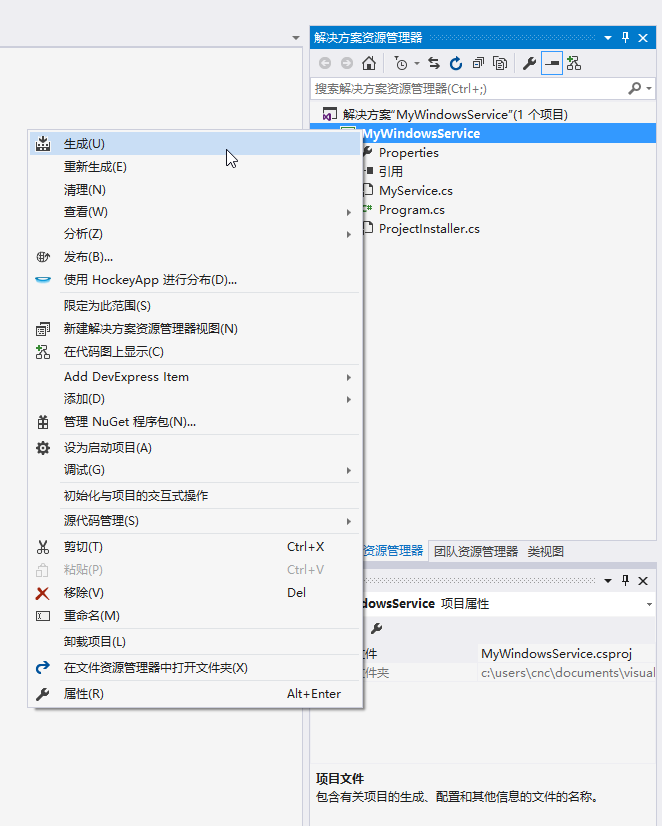
9、至此,Windows服務(wù)已經(jīng)創(chuàng)建完畢。
三、創(chuàng)建安裝、啟動(dòng)、停止、卸載服務(wù)的Windows窗體
1、在同一個(gè)解決方案里新建一個(gè)Windows Form項(xiàng)目,并命名為WindowsServiceClient,如下圖所示:
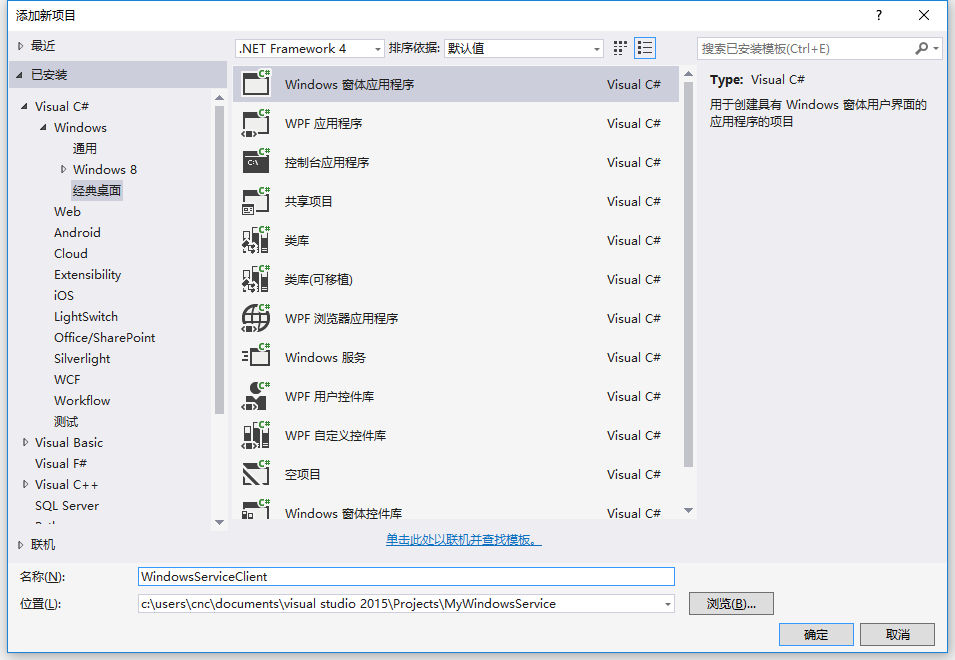
2、將該項(xiàng)目設(shè)置為啟動(dòng)項(xiàng)目,并在窗體內(nèi)添加四個(gè)按鈕,分別為安裝服務(wù)、啟動(dòng)服務(wù)、停止服務(wù)及卸載服務(wù),如下圖所示:
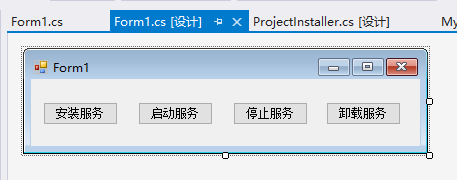
3、按下F7進(jìn)入代碼編輯界面,引用“System.ServiceProcess”及“System.Configuration.Install”,并輸入如下代碼:
using System;
using System.Collections;
using System.Windows.Forms;
using System.ServiceProcess;
using System.Configuration.Install;
namespace WindowsServiceClient
{
public partial class Form1 : Form
{
public Form1()
{
InitializeComponent();
}
string serviceFilePath = $"{Application.StartupPath}\\MyWindowsService.exe";
string serviceName = "MyService";
//事件:安裝服務(wù)
private void button1_Click(object sender, EventArgs e)
{
if (this.IsServiceExisted(serviceName)) this.UninstallService(serviceName);
this.InstallService(serviceFilePath);
}
//事件:啟動(dòng)服務(wù)
private void button2_Click(object sender, EventArgs e)
{
if (this.IsServiceExisted(serviceName)) this.ServiceStart(serviceName);
}
//事件:停止服務(wù)
private void button4_Click(object sender, EventArgs e)
{
if (this.IsServiceExisted(serviceName)) this.ServiceStop(serviceName);
}
//事件:卸載服務(wù)
private void button3_Click(object sender, EventArgs e)
{
if (this.IsServiceExisted(serviceName))
{
this.ServiceStop(serviceName);
this.UninstallService(serviceFilePath);
}
}
//判斷服務(wù)是否存在
private bool IsServiceExisted(string serviceName)
{
ServiceController[] services = ServiceController.GetServices();
foreach (ServiceController sc in services)
{
if (sc.ServiceName.ToLower() == serviceName.ToLower())
{
return true;
}
}
return false;
}
//安裝服務(wù)
private void InstallService(string serviceFilePath)
{
using (AssemblyInstaller installer = new AssemblyInstaller())
{
installer.UseNewContext = true;
installer.Path = serviceFilePath;
IDictionary savedState = new Hashtable();
installer.Install(savedState);
installer.Commit(savedState);
}
}
//卸載服務(wù)
private void UninstallService(string serviceFilePath)
{
using (AssemblyInstaller installer = new AssemblyInstaller())
{
installer.UseNewContext = true;
installer.Path = serviceFilePath;
installer.Uninstall(null);
}
}
//啟動(dòng)服務(wù)
private void ServiceStart(string serviceName)
{
using (ServiceController control = new ServiceController(serviceName))
{
if (control.Status == ServiceControllerStatus.Stopped)
{
control.Start();
}
}
}
//停止服務(wù)
private void ServiceStop(string serviceName)
{
using (ServiceController control = new ServiceController(serviceName))
{
if (control.Status == ServiceControllerStatus.Running)
{
control.Stop();
}
}
}
}
}4、為了后續(xù)調(diào)試服務(wù)及安裝卸載服務(wù)的需要,將已生成的MyWindowsService.exe引用到本W(wǎng)indows窗體,如下圖所示:
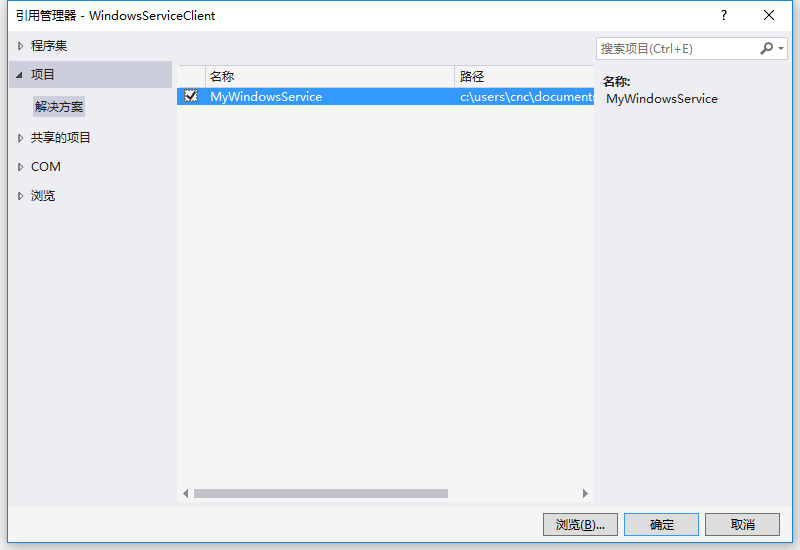
5、由于需要安裝服務(wù),故需要使用UAC中Administrator的權(quán)限,鼠標(biāo)右擊項(xiàng)目“WindowsServiceClient”,在彈出的上下文菜單中選擇“添加”->“新建項(xiàng)”,在彈出的選擇窗體中選擇“應(yīng)用程序清單文件”并單擊確定,如下圖所示:
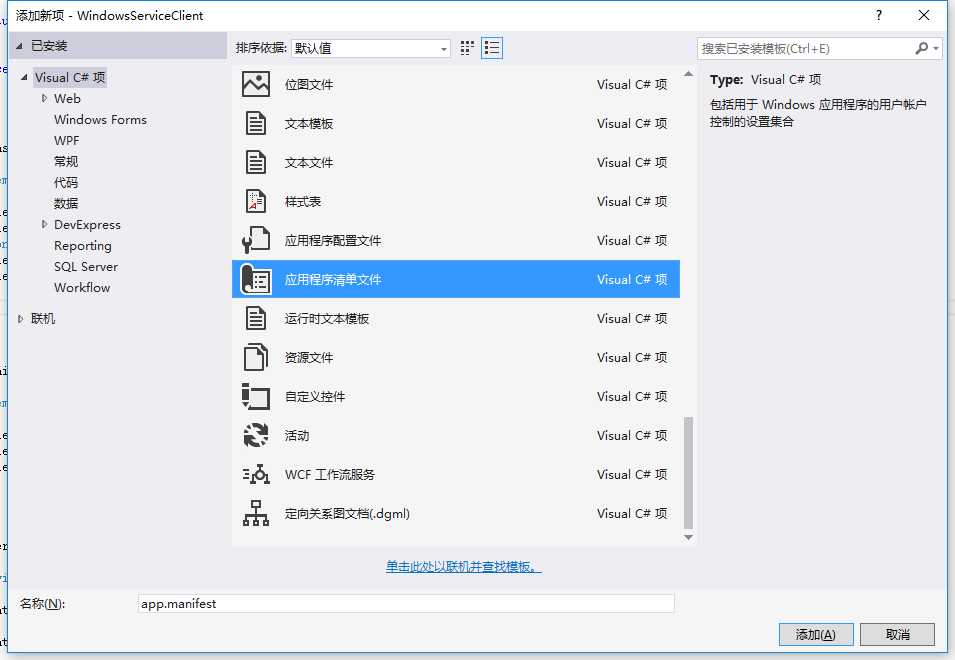
6、打開該文件,并將<requestedExecutionLevel level="asInvoker" uiAccess="false" />改為<requestedExecutionLevel level="requireAdministrator" uiAccess="false" />,如下圖所示:

7、IDE啟動(dòng)后,將會(huì)彈出如下所示的窗體(有的系統(tǒng)因UAC配置有可能不顯示),需要用管理員權(quán)限打開:
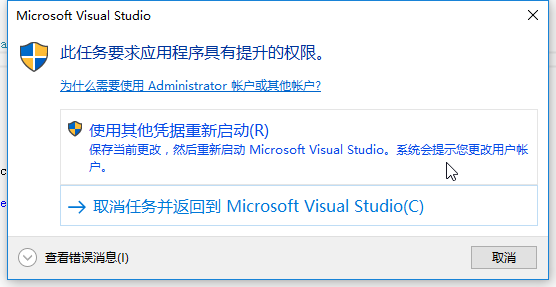
8、重新打開后,在IDE運(yùn)行WindowsServiceClient項(xiàng)目;
9、使用WIN+R的方式打開運(yùn)行窗體,并在窗體內(nèi)輸入services.msc后打開服務(wù),如下圖所示:
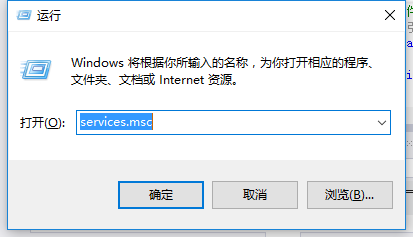
10、點(diǎn)擊窗體內(nèi)的“安裝服務(wù)”按鈕,將會(huì)在服務(wù)中出現(xiàn)MyService,如下圖所示:
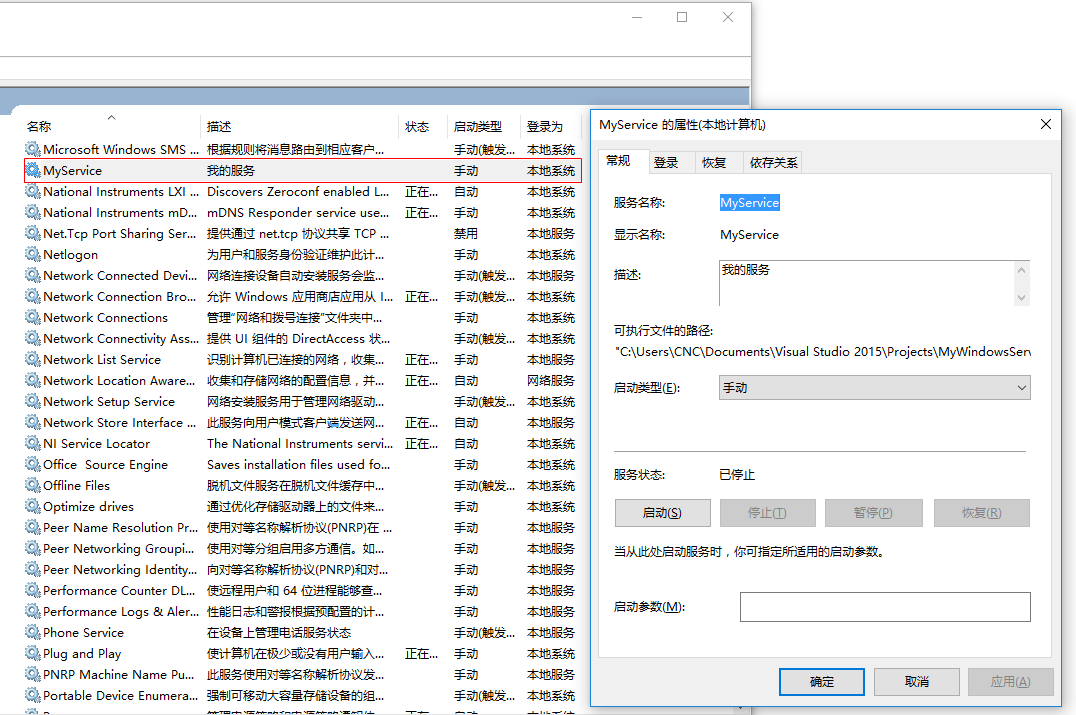
11、點(diǎn)擊“運(yùn)行服務(wù)”按鈕,將啟動(dòng)并運(yùn)行服務(wù),如下所示:
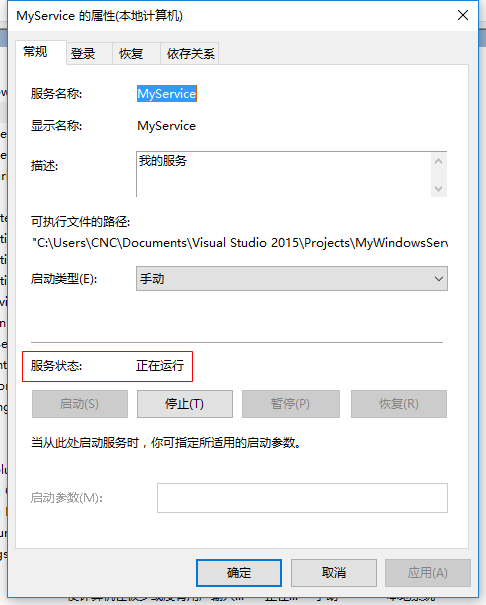
12、點(diǎn)擊“停止服務(wù)”按鈕,將會(huì)停止運(yùn)行服務(wù),如下圖所示:
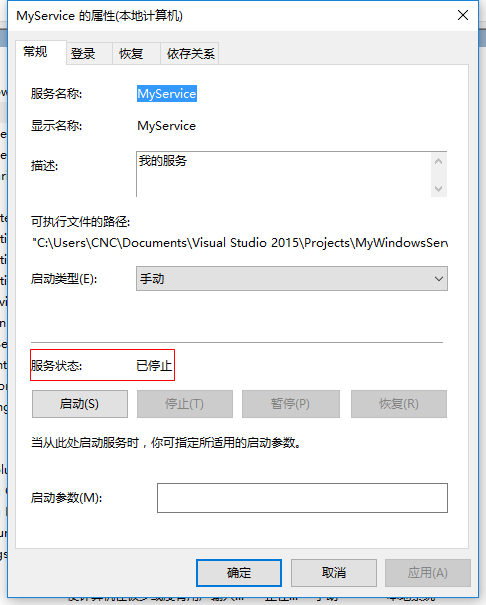
13、點(diǎn)擊“卸載服務(wù)”按鈕,將會(huì)從服務(wù)中刪除MyService服務(wù)。
14、以上啟動(dòng)及停止服務(wù)將會(huì)寫入D:\MyServiceLog.txt,內(nèi)容如下所示:
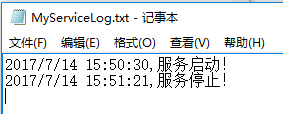
源代碼下載:MyWindowsService_jb51.rar
補(bǔ)充:如何調(diào)試服務(wù)
1、要調(diào)試服務(wù),其實(shí)很簡單,如需將服務(wù)附加進(jìn)程到需要調(diào)試的項(xiàng)目里面即可,假如要調(diào)試剛才建的服務(wù),現(xiàn)在OnStop事件里設(shè)置斷點(diǎn),如下所示:
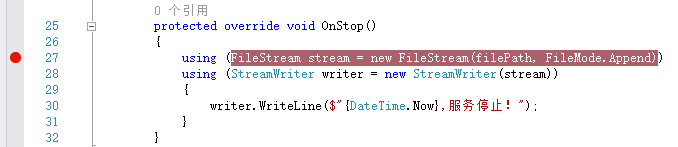
2、啟動(dòng)“WindowsServiceClient”項(xiàng)目,在“調(diào)試”菜單中選擇“附件到進(jìn)程”(服務(wù)必須事先安裝),如下所示:
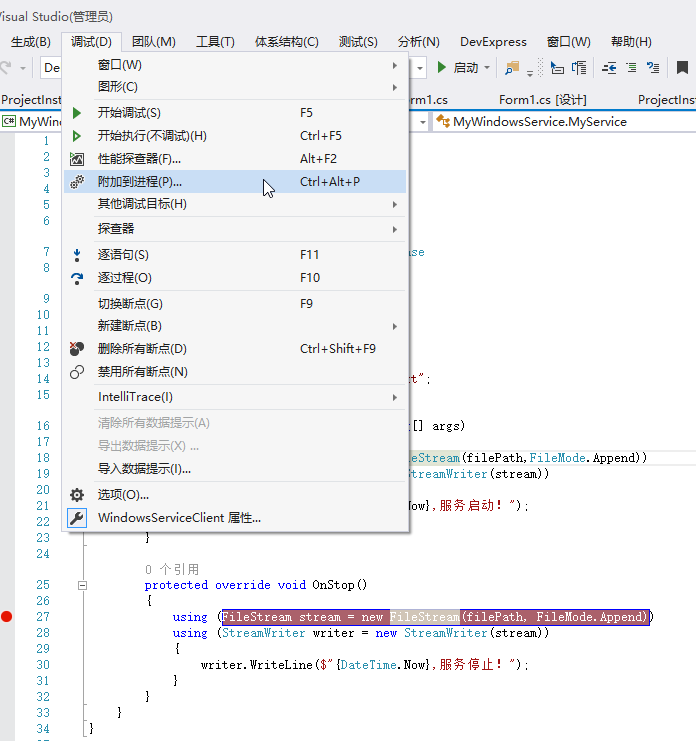
3、找到“MyWindowsService.exe”,點(diǎn)擊“附加”按鈕,如下圖所示:
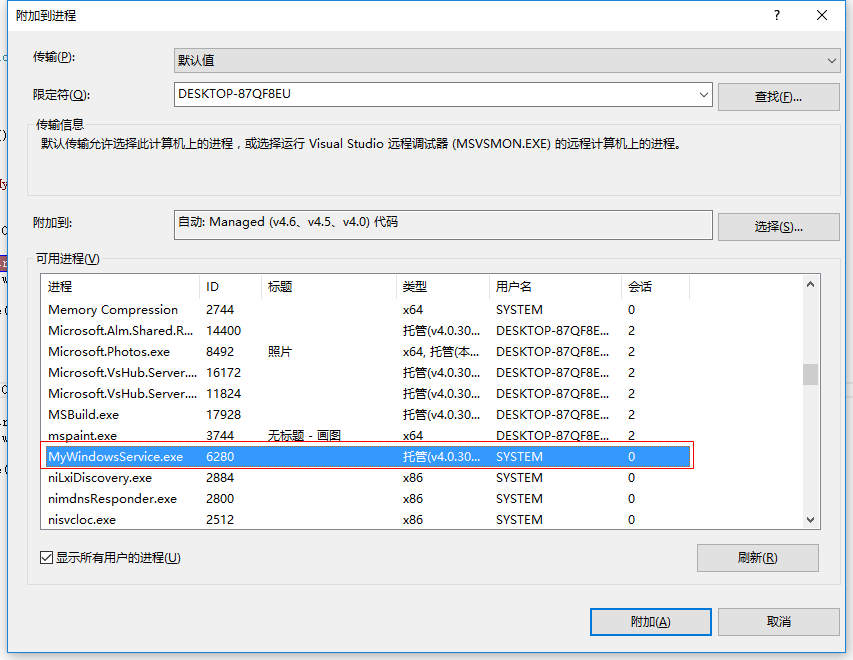
4、點(diǎn)擊“停止服務(wù)”按鈕,程序?qū)?huì)在設(shè)置斷點(diǎn)的地方中斷,如下圖所示:

以上就是本文的全部內(nèi)容,希望對(duì)大家的學(xué)習(xí)有所幫助,也希望大家多多支持html5模板網(wǎng)。
